Visit this blog’s ‘Write a book’ category page for previous posts in this series.
When I set out to publish my very first book back in 2005, I never expected to sell many of them (and I met my expectations!). It was more of an experiment: I wanted to prove that it was possible to produce a self-published book that didn’t look self-published.
I couldn’t understand why so many independently published books look, well, amateurish.
What did I learn? I learnt that my hunch was correct. Trade published books look professionally designed because theyare professionally designed. In contrast, many self-published books look like their design was an afterthought … because it was.
Bottom line: if you want your book to look the part, invest in a designer. In fact you may even need two designers: one for the inside of the book (the ‘layout’), and one for the cover. The skills for these two tasks are fairly different and many designers are better at one than the other.