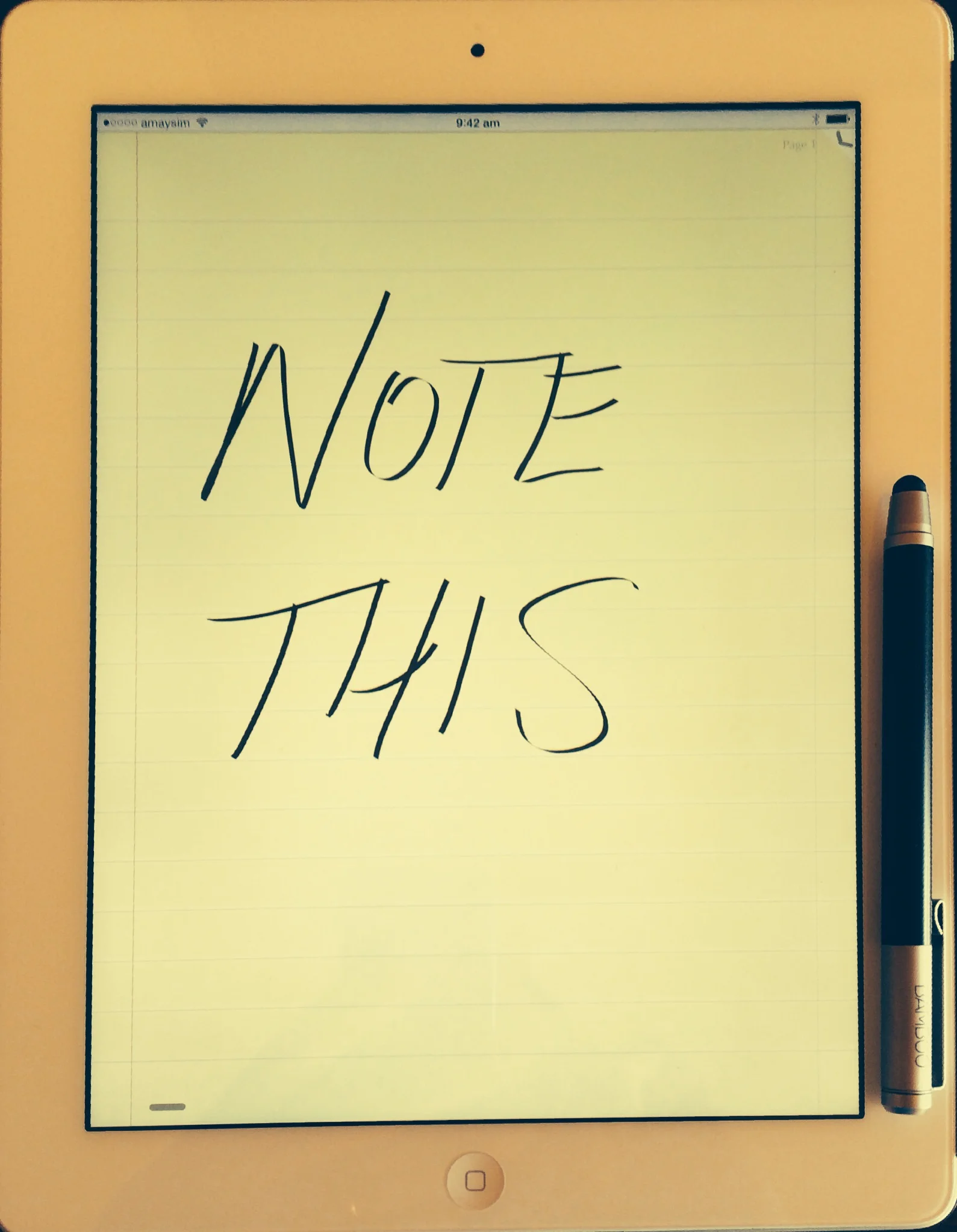If you own a smartphone or tablet, you really should be taking advantage of its notetaking potential. Whether you are capturing and sorting your ideas as part of a book project, or simply want to grab thoughts as they come to mind (and before they evaporate), today’s devices are always with us and are perfect for the job.
Notes taken on a device are easily backed up, easily shared and more durable than the back of an envelope. And no matter how you prefer to capture you’re notes, there’s an app (or ten) that will help you do so. Here are five different ways you can net those ideas.†
Notetaking
The simplest method for taking notes on a phone or tablet is to use the digital equivalent of a spiral-bound notepad. The built in Notes app in iOS (iPhone and iPad) is one example, and for many people it is all they need. Notes are automatically time stamped and backed up to the ‘cloud’. If you own multiple devices, your notes will be synced between those devices. And you can easily share notes with other via email or message.
Advanced users can explore the hundreds of other notetaking apps available, of which one of the most popular and sophisticated is Evernote.
Handwriting
Particularly when I am in a meeting or lecture, I still prefer handwriting to typing my notes. The good thing is that there a lots of tools and apps available that let you write by hand onto a tablet (or smartphone).
The writing experience on a tablet is a bit different from writing on paper and takes some getting used to. Unless you are comfortable writing with a finger, which feels a bit weird, you’ll need a tablet-friendly stylus. I use the Wacom Bamboo but there are many other (often cheaper) options available at larger stationery and electronics stores. Handwriting your notes in this way has all the advantages of backup and sharing, without ever running out of either ink or paper (provided your battery is charged!).
There are plenty of apps that mimic the ‘blank paper’ experience. Penultimate, Notability and Notes Plus are all good, but shop around your app store to find one that appeals.
Drawing
If you’re more paint and canvas than pen and paper, you can turn your tablet into a virtual art studio. Despite what you may think, there is some seriously serious art being created on tablets, sometimes with a stylus and sometimes with just a finger. Here’s one list of the numerous app choices available. Adobe Ideas is one very powerful option that is completely free.
Voice memos
This is something you could never do with your Spirax notepad. Sometimes writing isn’t possible, or you just want to remember something quickly as you walk. That’s where a voice memo can be useful. I keep the built-in voice memo app on the front page of my iPhone, ready to launch at any moment. And, of course, if you don’t like the built in version there are many alternatives.
Scanning
So you’re in a cafe and you and a friend have just created the ultimate ‘back of the envelope’ plan. But there is only one copy. The solution is so simple but often forgotten: scan a copy with your phone. Taking a quick photo with the built in camera app is the quickest and simplest way, but more specialised apps like Genius Scan allow you to correct your picture for any warping caused by the angle of your phone. Once captured, you can save the ‘document’ on your phone, email it to a friend or send it to Dropbox, amongst other options.
As usual, if you have any questions about this, or any other ideas, please add a comment. At some time in the future we’ll have a look at organising your ideas on a tablet.
† Note that I refer mainly to the iPhone and iPad here because those are what I use, but all of these techniques can also be performed on Android devices and, I imagine, those of other ‘colours’ too. Most of the apps I mention are available in both iOS and Android flavours. Back